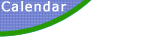|
Computer Aided Design: Glass Eye Tips & Techniques
How do I trace an image without the AutoTrace Feature?
Jpeg images can only be imported as background images in Glass Eye. Then you have to trace the image using the drawing tools to create a pattern. This is just what you would do with a picture, tracing paper, and pencil.
The resolution of bitmap (jpeg) images is described in pixels per inch. Think of it as "dots per inch". Imagine a one-inch square divided into fourths, i.e., two pixels wide by two pixels high. Now stretch the image out to one foot square. No new pixels can be created; you can only stretch the four you have. So now you have pixels that are 6"x6". The image is larger, but now it's "fuzzy".
You are limited by the resolution of the image you are working with. I suggest that you import an image in a new design window in Glass Eye, and just use the default size settings that Glass Eye selects for you. Zoom in where you need to pick up some detail, and just eyeball your tracing in the fuzziness as best as you can.
As your pattern develops, turn off the background image with that little "sailboat" button in the menu bar, and look at the pattern. Change any lines that you think need changing. Delete or add lines as necessary to get a good pattern that you can cut and assemble.
Finally, use the Dimension command under the Modify pull down menu to size your final pattern to what you want.
|